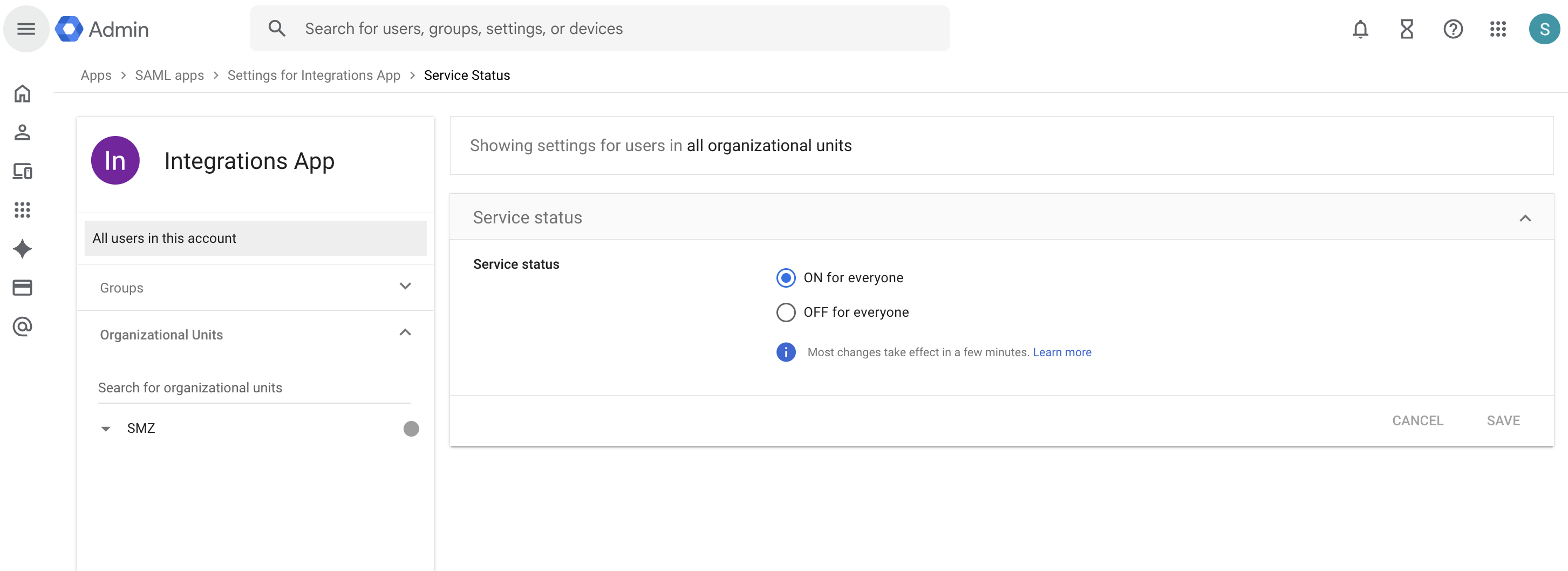Introduction
Before you get started, this guide will walk you through all that is required to set up an application on GOOGLE using the SAML 2.0 for use with the HRMS application.
Requirements
- Idp Metadata
In addition, we will require a test account to be created for SeamlessHR support staff to enable us to verify the integration. It enables us to act like an employee of yours and log in to the HRMS application to test that the SSO login is now fine.
- Email: e.g. seamlesshr_test@{YOUR_DOMAIN}.com
- Password
Getting Started
To get started, visit the Google Workspace and log in to the admin console. Once the login is successful, from the dashboard, click on Apps from the left sidebar, then select Web and mobile apps button as seen in the image below.
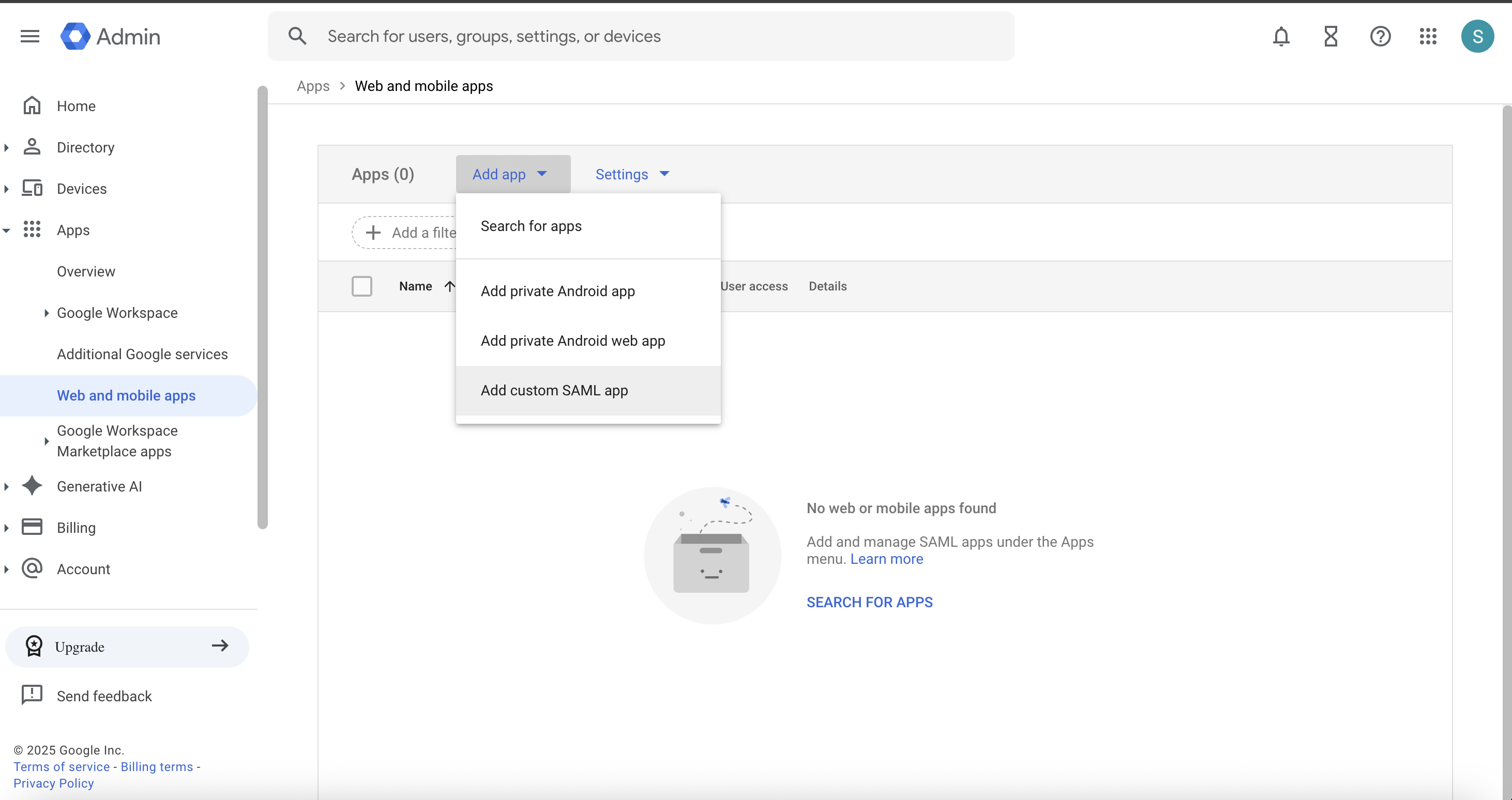
Create an App by clicking on the Add app button and select Add custom SAML app
Fill in the application name, description, and image (optional), then click continue.
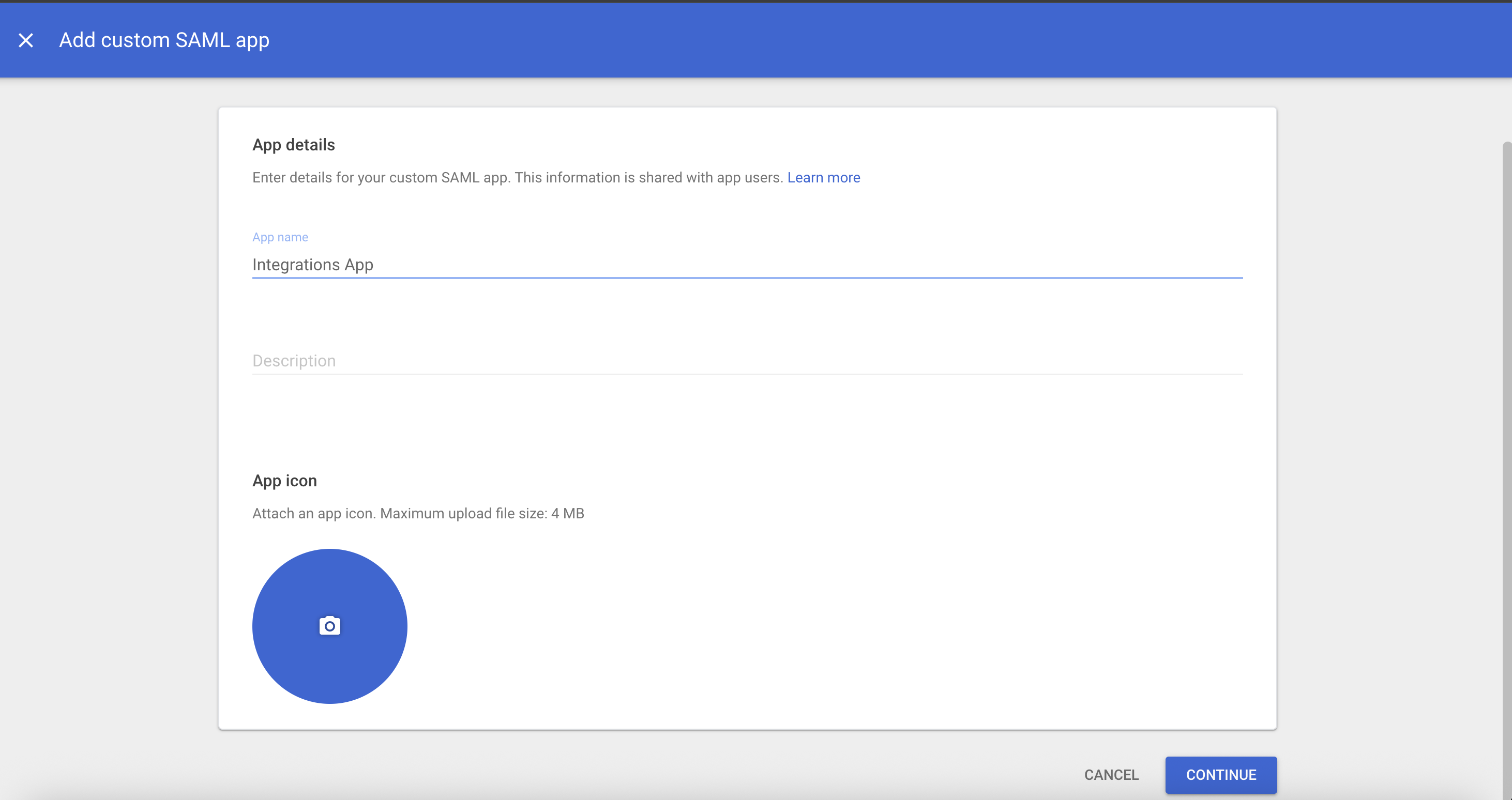
On the next screen, copy the Entity ID as seen in the image below, then click the continue button.
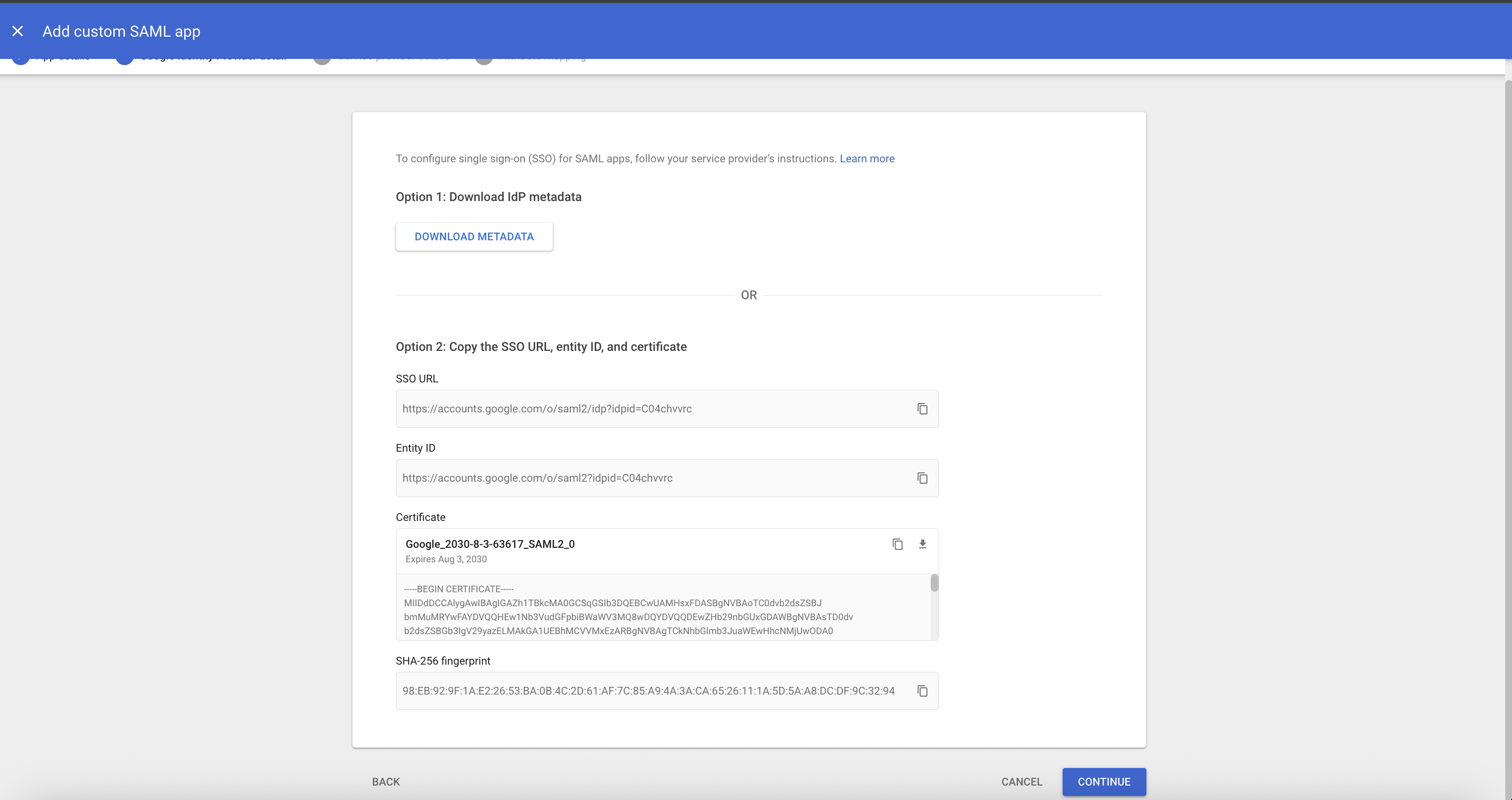
Paste the Entity ID from the previous step into the Entity ID field below. For the ACS URL, fill in {{client-url}}/saml2/callback where the client-url is the HRMS application domain and click continue.
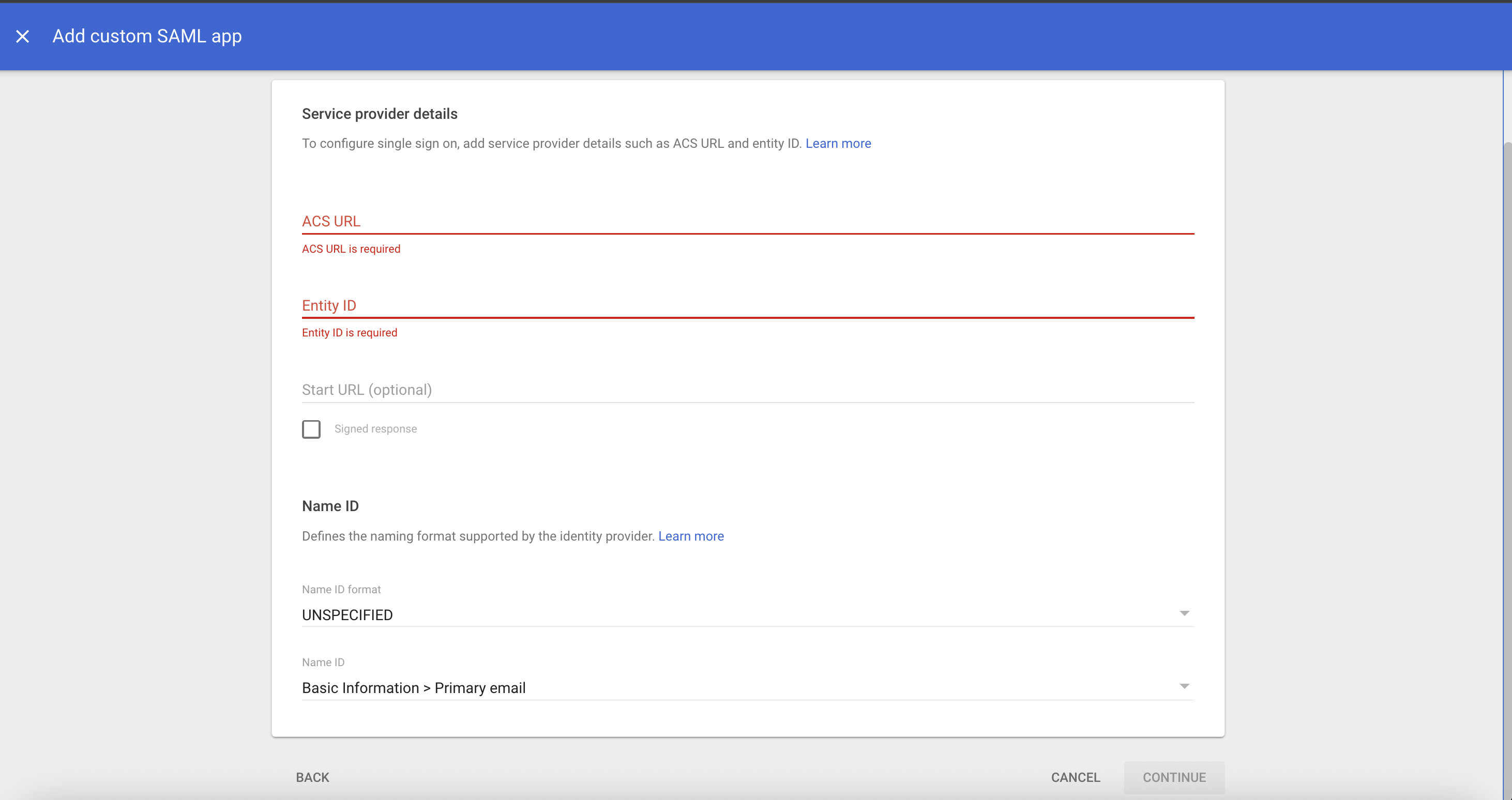
On the next screen, click the Finish button to complete the process.
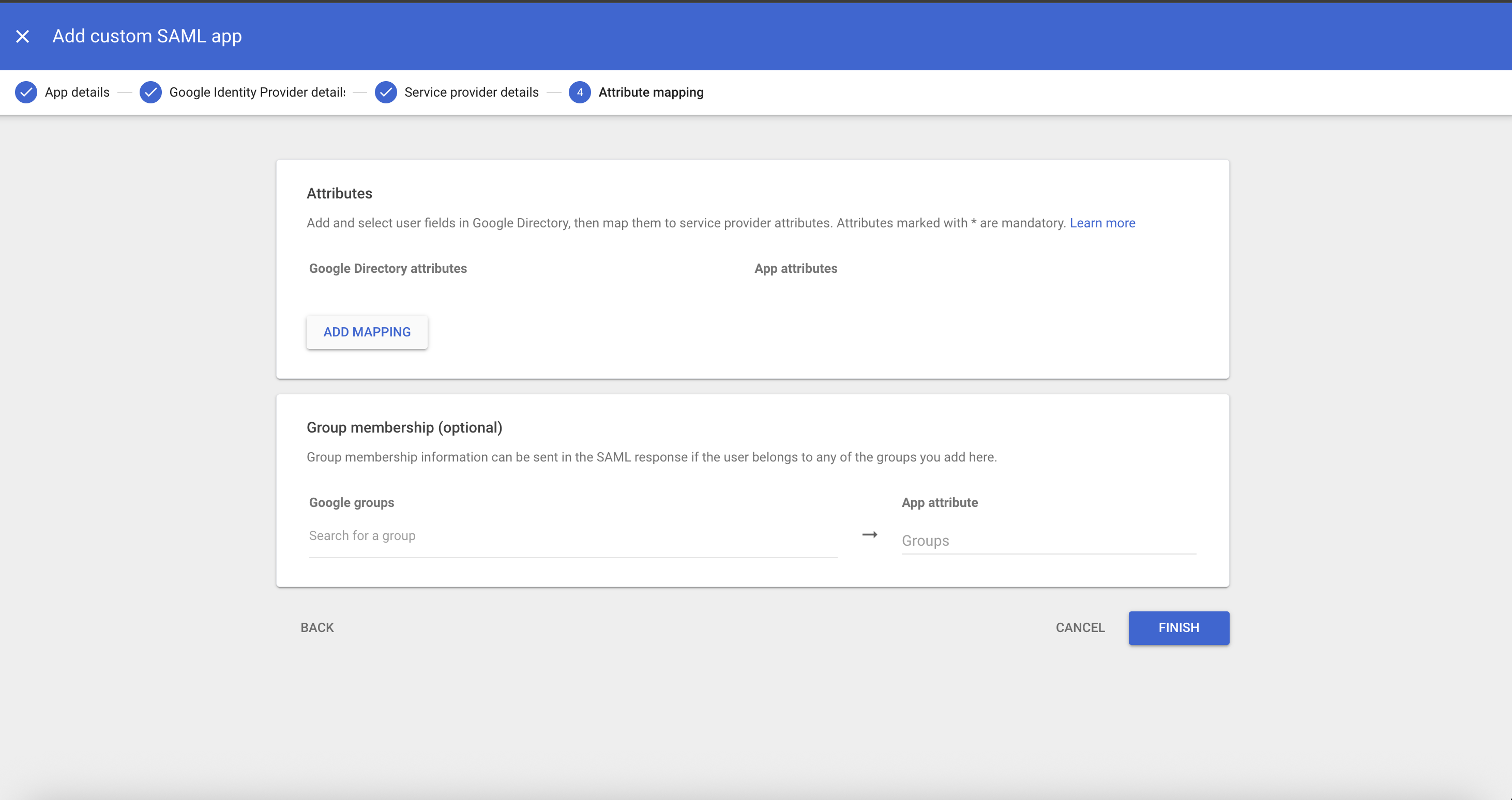
Finally, to ensure users have access to the app to sign in to the HRMS, on the service status, select ON for everyone and click Save.