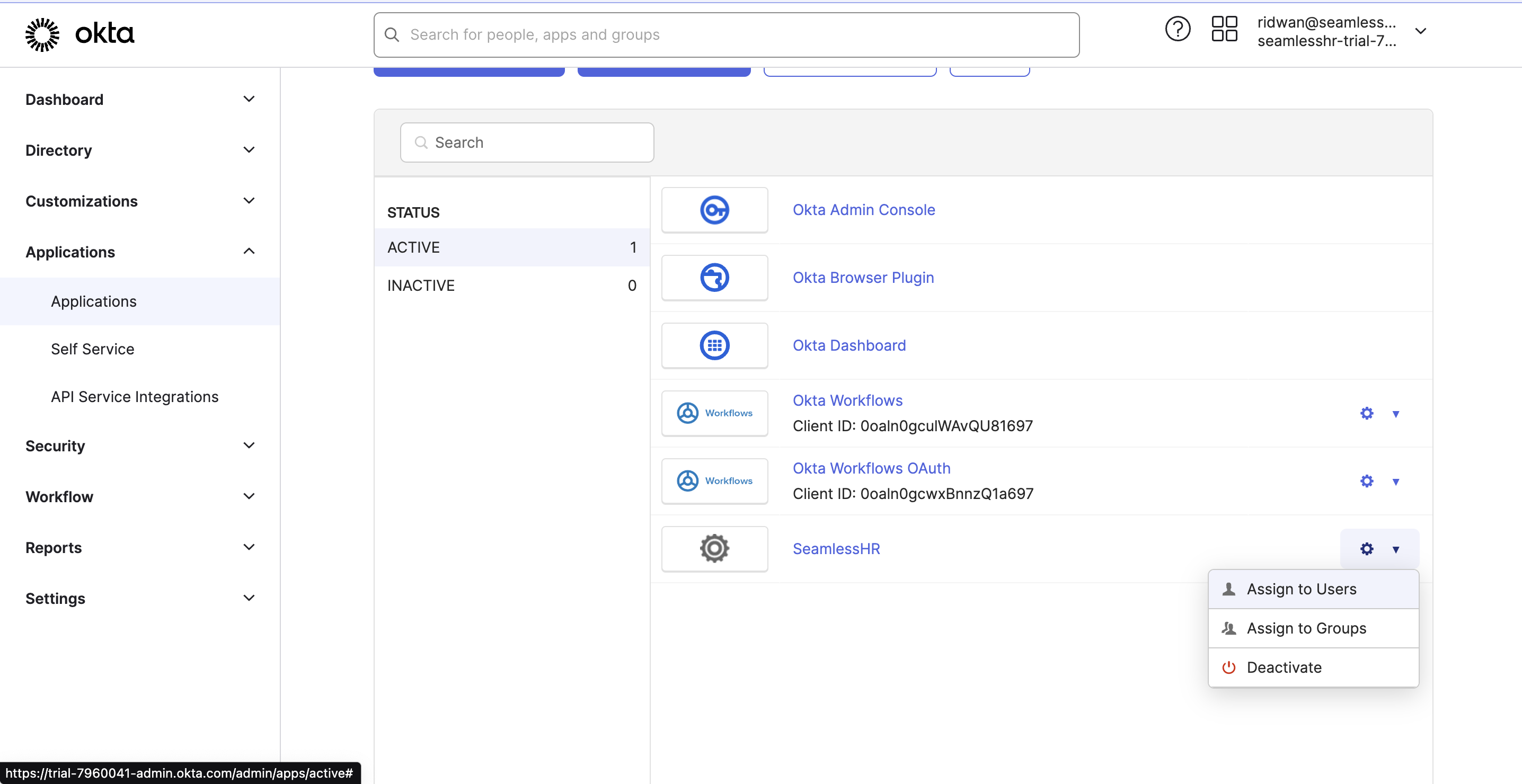Introduction
Before you get started, this guide will walk you through all that is required to setup an application on OKTA using the SAML 2.0 for use with the HRMS application.
Requirements
- Metadata URL
In addition, we will require a test account to be created for SeamlessHR support staff to enable us to verify the integration. It enables us to act like an employee of yours and login to the HRMS application to test that the SSO login is now fine.
- Email: e.g. seamlesshr_test@{YOUR_DOMAIN}.com
- Password
Getting Started
To get started, visit the Okta and login into the admin console. Once the login is successful, from the dashboard, click on Applications from the left sidebar then click the Create App Integration button as seen in the image below.
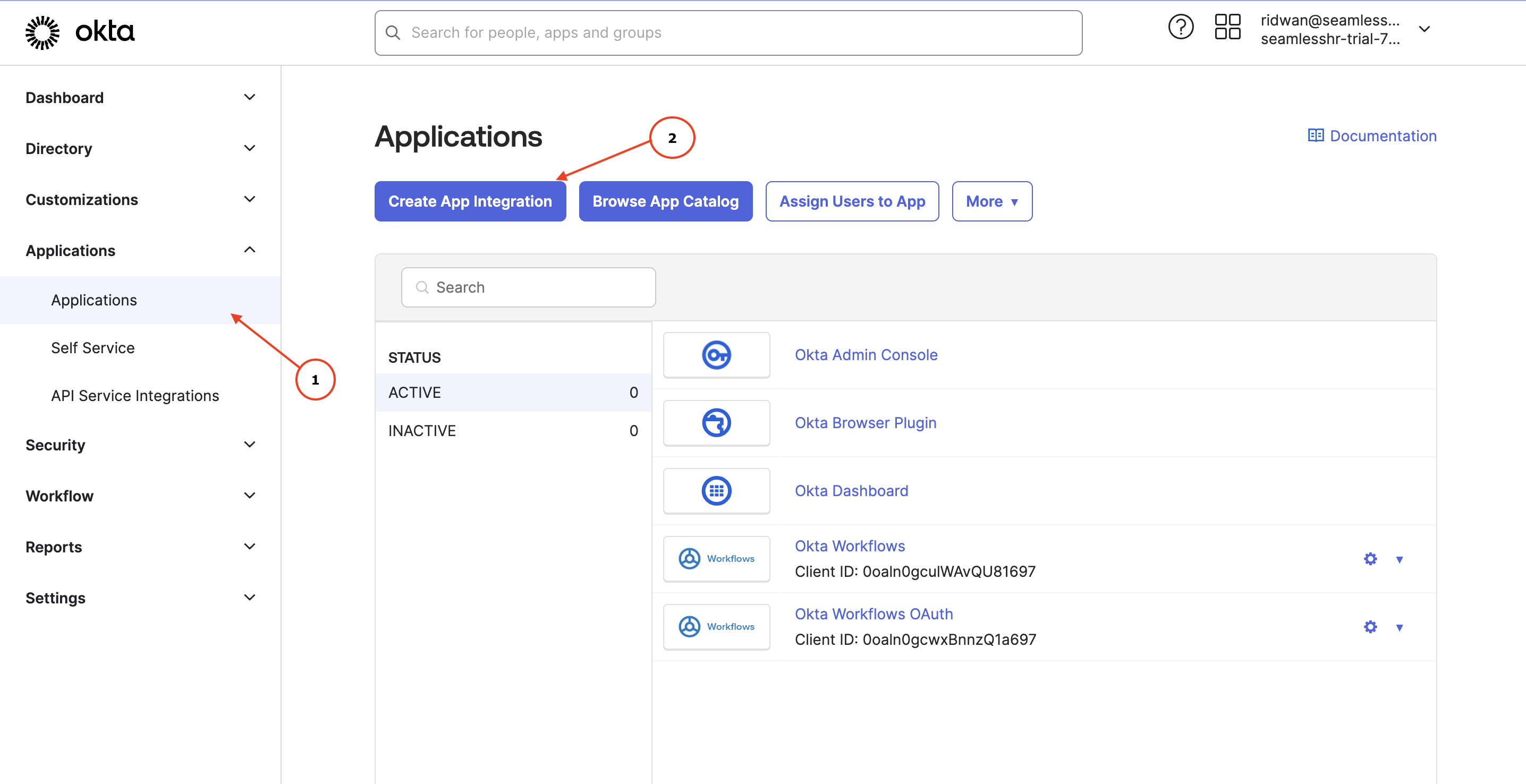
A popup will come up showing the available protocols, select the SAML 2.0 then click on the Next button to proceed.
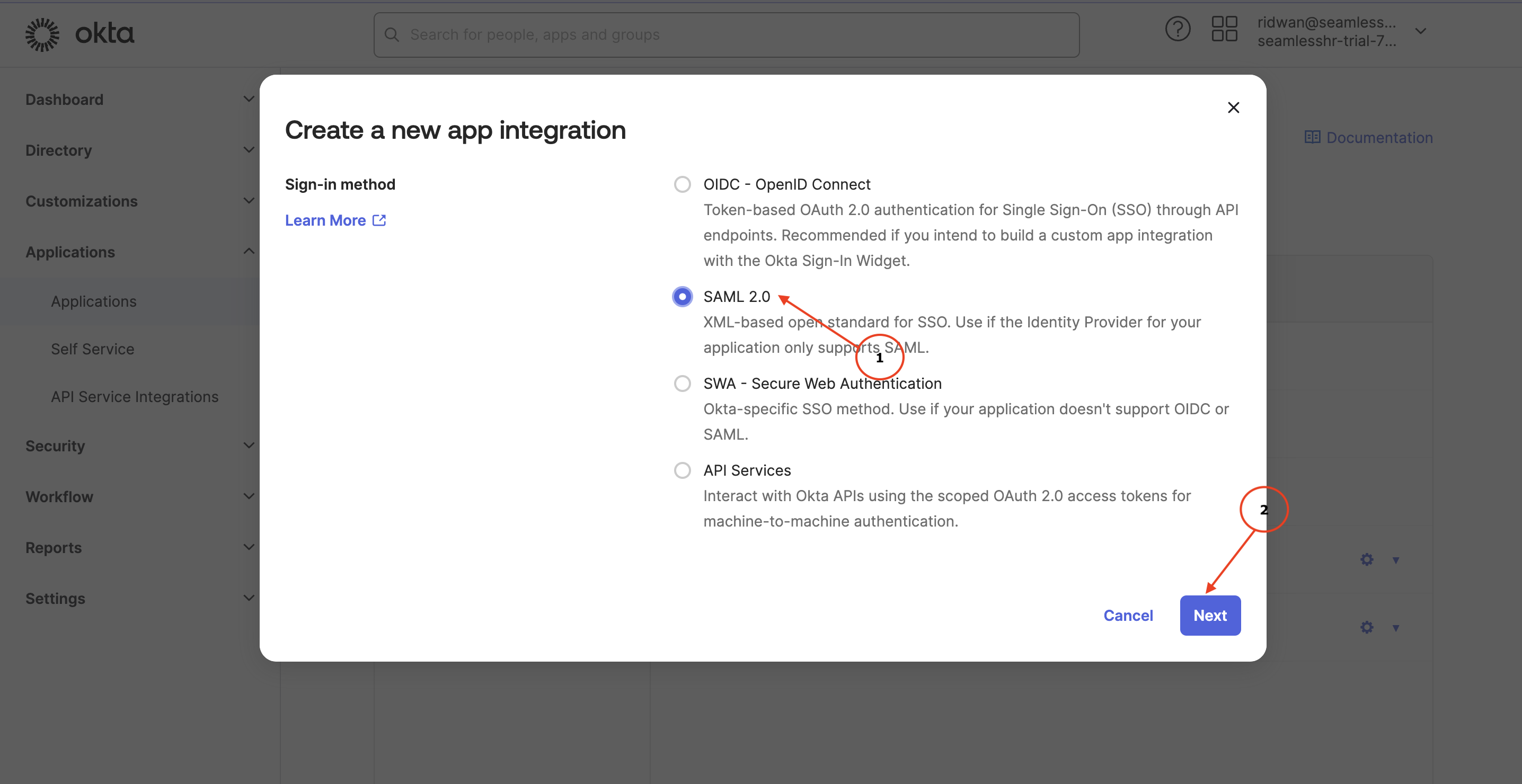
Enter the name of the application and click the next button as seen in the image below.
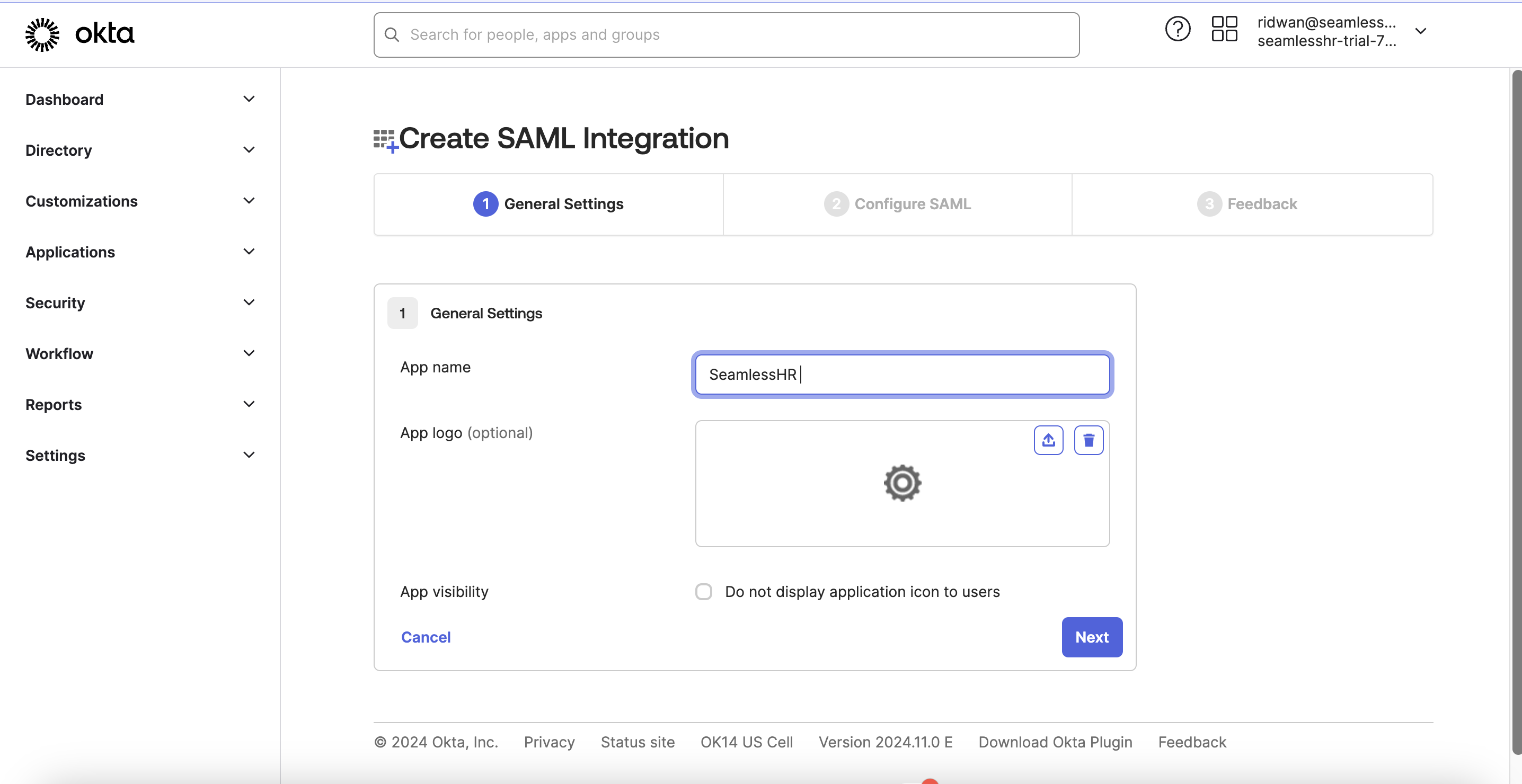
On the next screen shown to you, input the following {{client-url}}/saml2/callback as the Single sign-on URL and ensure the checkbox is ticked. Add the domain to the HRMS application as the Audience URI where the client-url is the HRMS application domain. See the screenshot below:
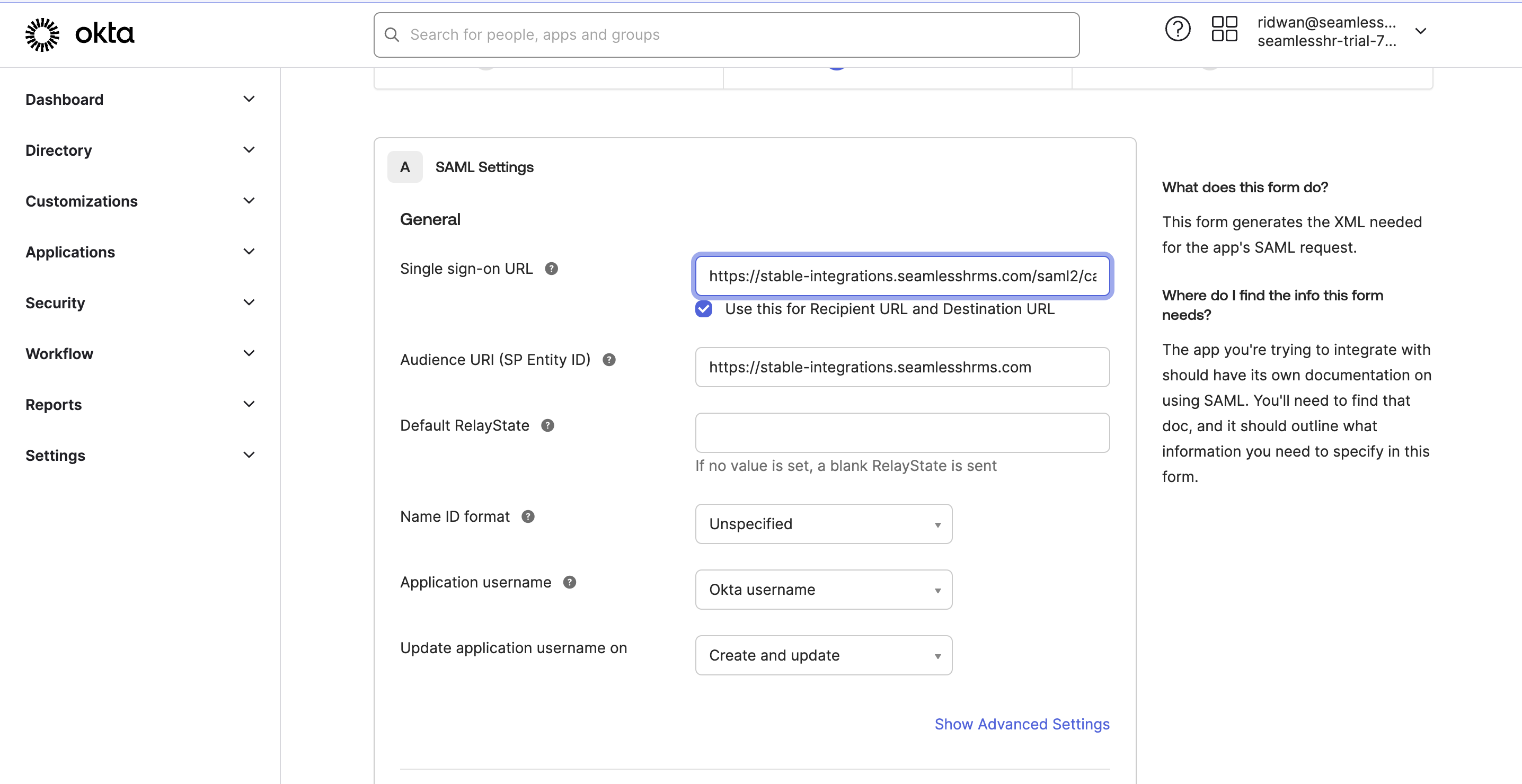
Click the next button then the Finish button. Copy the metadata URL on the next screen and keep it safely as seen in the screen below.
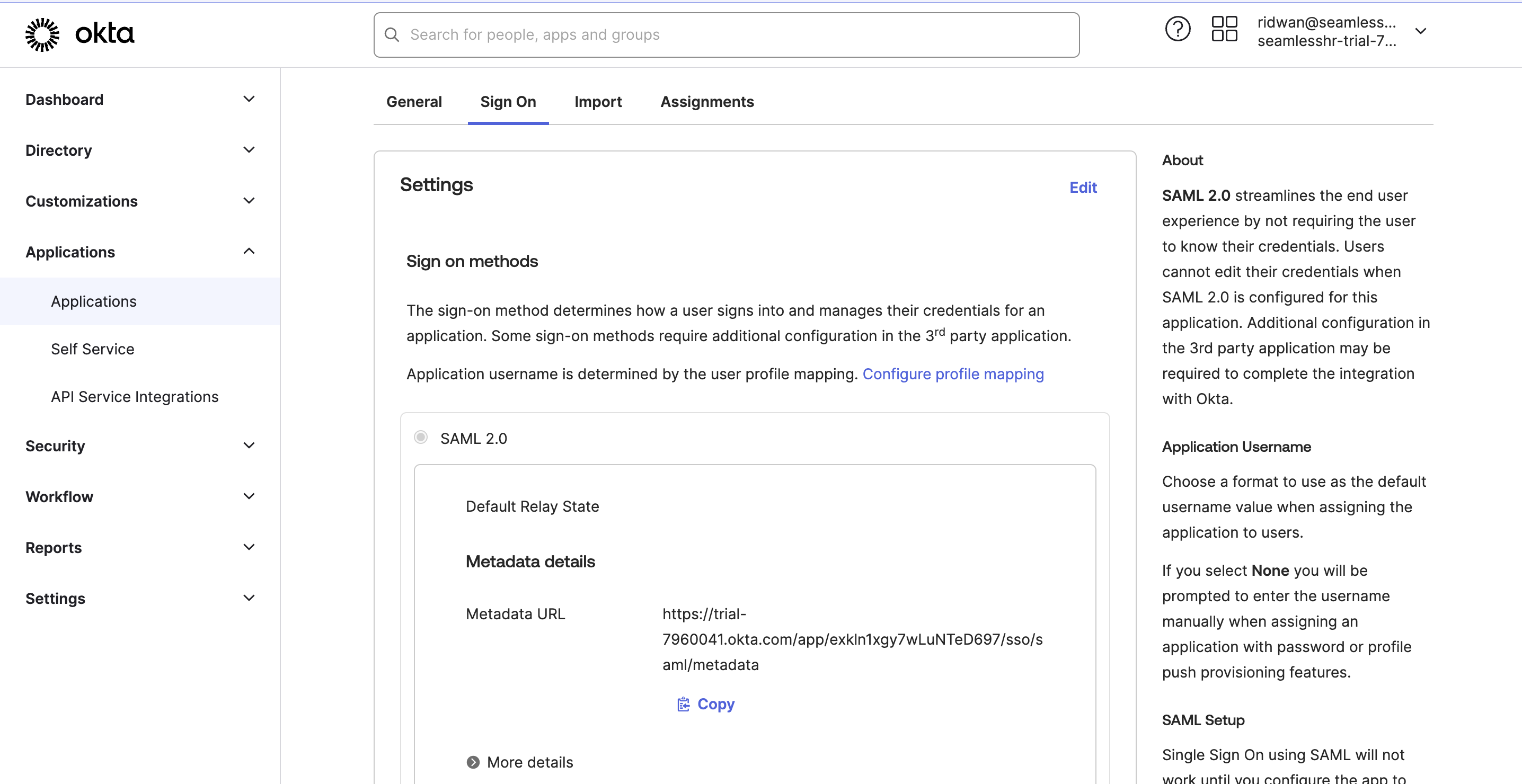
Adding Users
Click on applications from the left sidebar, then select the new application you just created then click on settings icon beside it as seen in the image below then click on Assign to Users to assign employees to the application.